How to Show PTO In Your Team Calendar with Bindle
Having a shared PTO calendar for your team makes everyone’s life easier. When everyone knows who’s on holiday and when, scheduling and planning becomes a lot simpler.
Bindle can automatically update your team’s PTO calendar, whether that’s Apple, Google, Outlook or any calendar app that uses the iCal format.
It only takes a minute to setup, and from there Bindle will automatically keep the calendar up to date for you (and your team).
Here’s how to do it.
How to Sync Your PTO Calendar
- Log in to Bindle
- Go to your Wallchart (either through the right hand navigation or at the bottom of your dashboard)
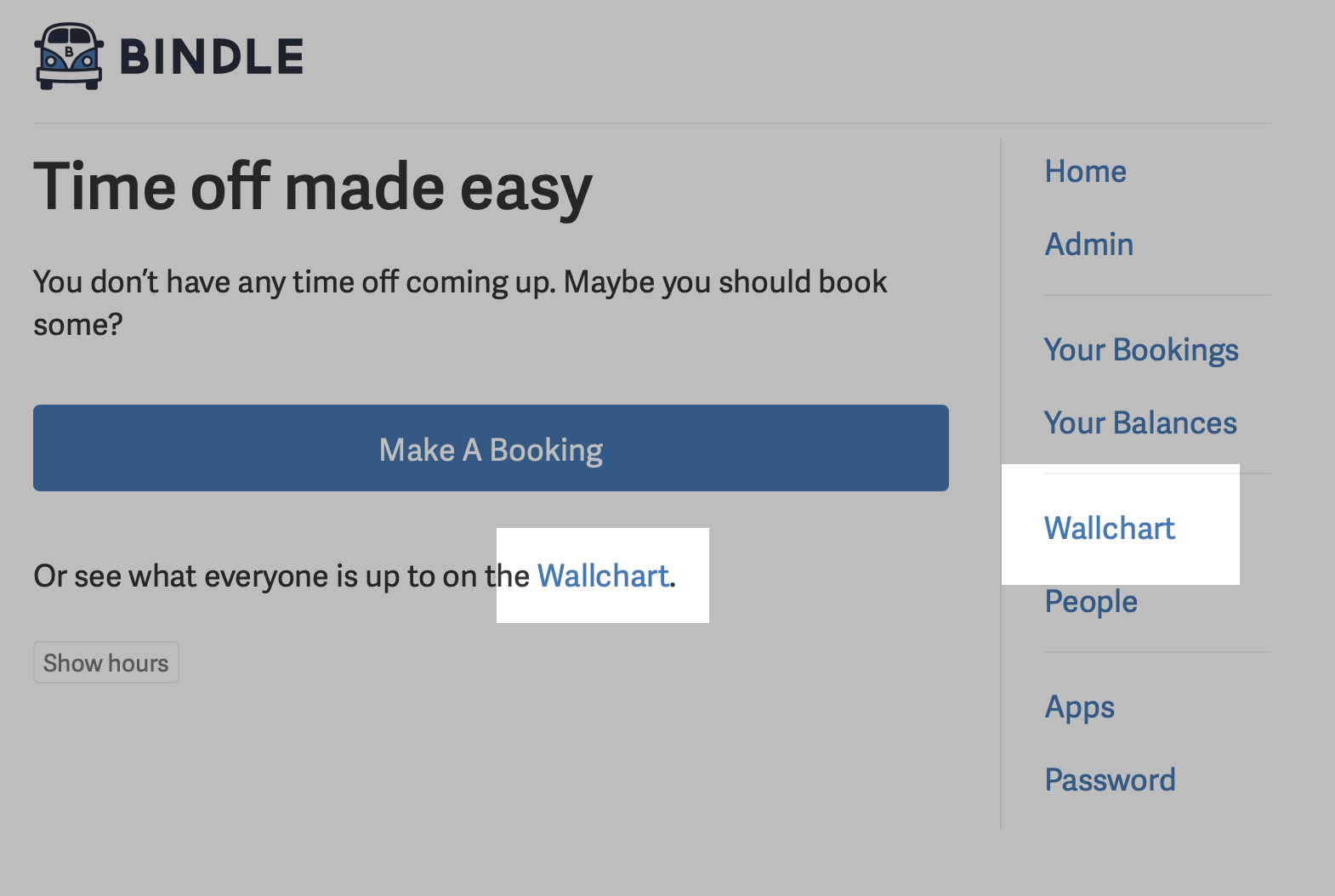
- Scroll to the bottom of your Wallchart and click View the Wallchart in your own calendar
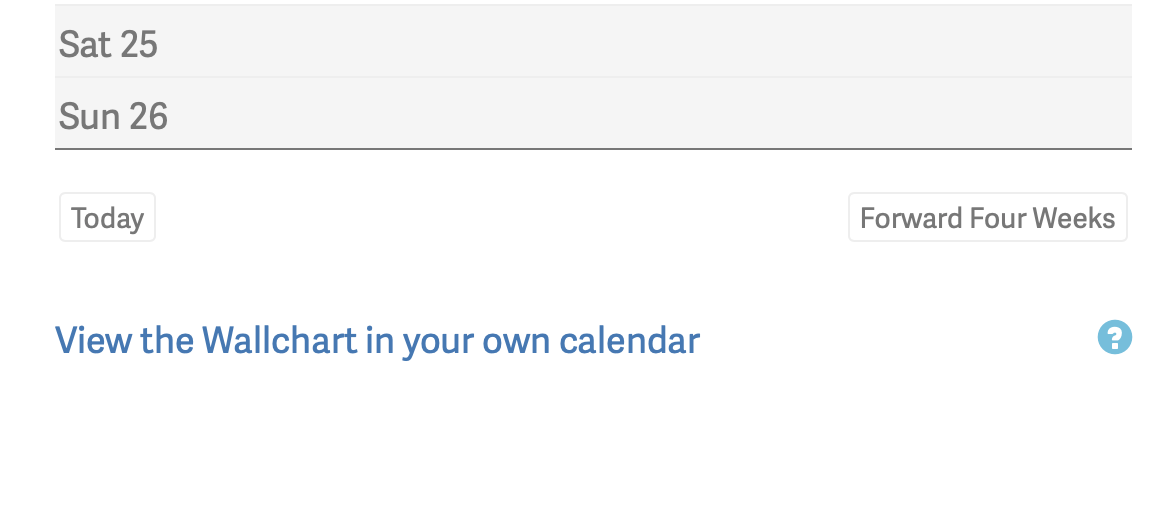
- This will prompt you to open your calendar app. For example, if you’re using Apple’s Calendar, you’ll see something like this. Click Subscribe and you’re done!
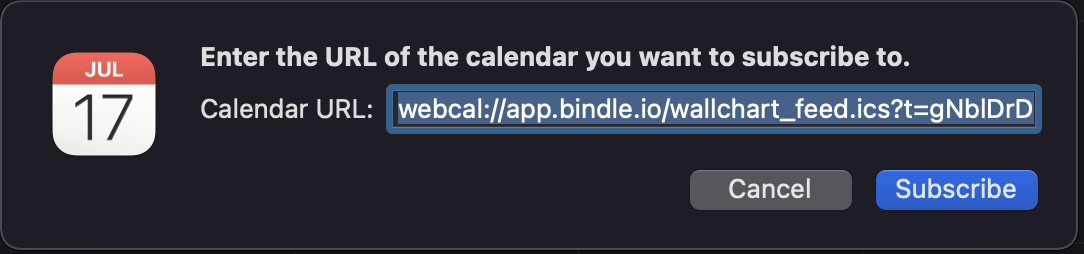
From here, the calendar will automatically update with any future bookings or changes to existing bookings, so you can now choose to either view PTO in Bindle or in your Calendar app at any time.
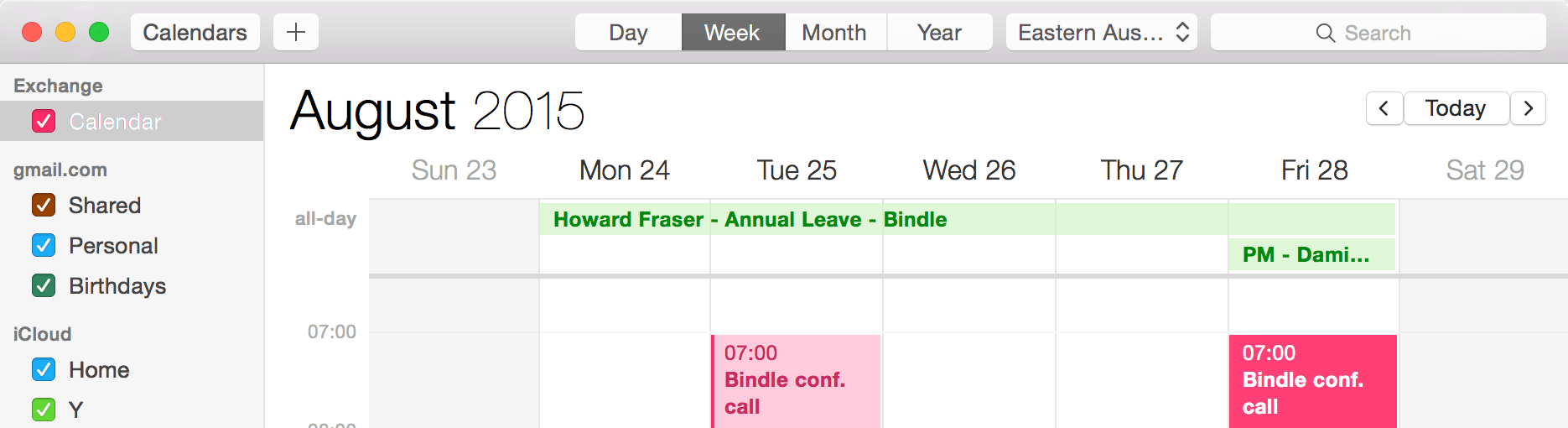
Manually ‘subscribing’ to your Bindle PTO Calendar
If the link doesn’t work as expected, you can manually add your Bindle PTO Calendar to your team calendar by right-clicking the above link and copying it.
Next, depending on the calendar app you’re using, you can paste that link in by following the instructions below (these are all desktop instructions, but the mobile setup should be very similar):
Apple Calendar
Outlook Calendar
Import or subscribe to a calendar in Outlook.com
Google Calendar
Subscribe to someone’s Google Calendar
(for this one, skip down to the Use a link to add a public calendar section)
Getting the rest of the team using your PTO Calendar
Please note that the wallchart calendar feed is not password-protected: anyone who knows the feed URL can access the feed so don’t share your link with anyone and be sure to let everyone connect to the Bindle calendar using their own link. That way, Bindle can control who sees what, based on their permissions in Bindle.
That’s it! If you have any issues with your calendar configuration, you can get in touch with us any time and we’ll be happy to help out.
email for managing staff time off.
No credit card required.