How to Track a New Employee's Vacation Days in Bindle
Setting up a new employee in Bindle is a quick and simple process, but you will need to make a few key decisions in the setup process to ensure their vacation days are accruing the way your business needs.
In this article, we’ll go through how to add, customize entitlements for and welcome a new employee to Bindle.
If you aren’t already using Bindle, it’ll help if you sign up for a free 30 day trial here and follow along with the steps, as that way you can test it out with your team right away.
1. Add the New Employee Into Bindle
In general, you should do this step as part of your new employee’s on-boarding process, as that way they’ll have access to their paid time off (PTO) and vacation balance BEFORE they want to take time off, but it’s easy to back-date your employee’s start date in Bindle if you haven’t done so.
Note: If you need to add a lot of employees to Bindle at once, get in touch with our support team and we’ll help you do so.
Once you’ve logged into Bindle (as an administrator - see more detail about user permissions here), head to “People” then “Add New Person”.
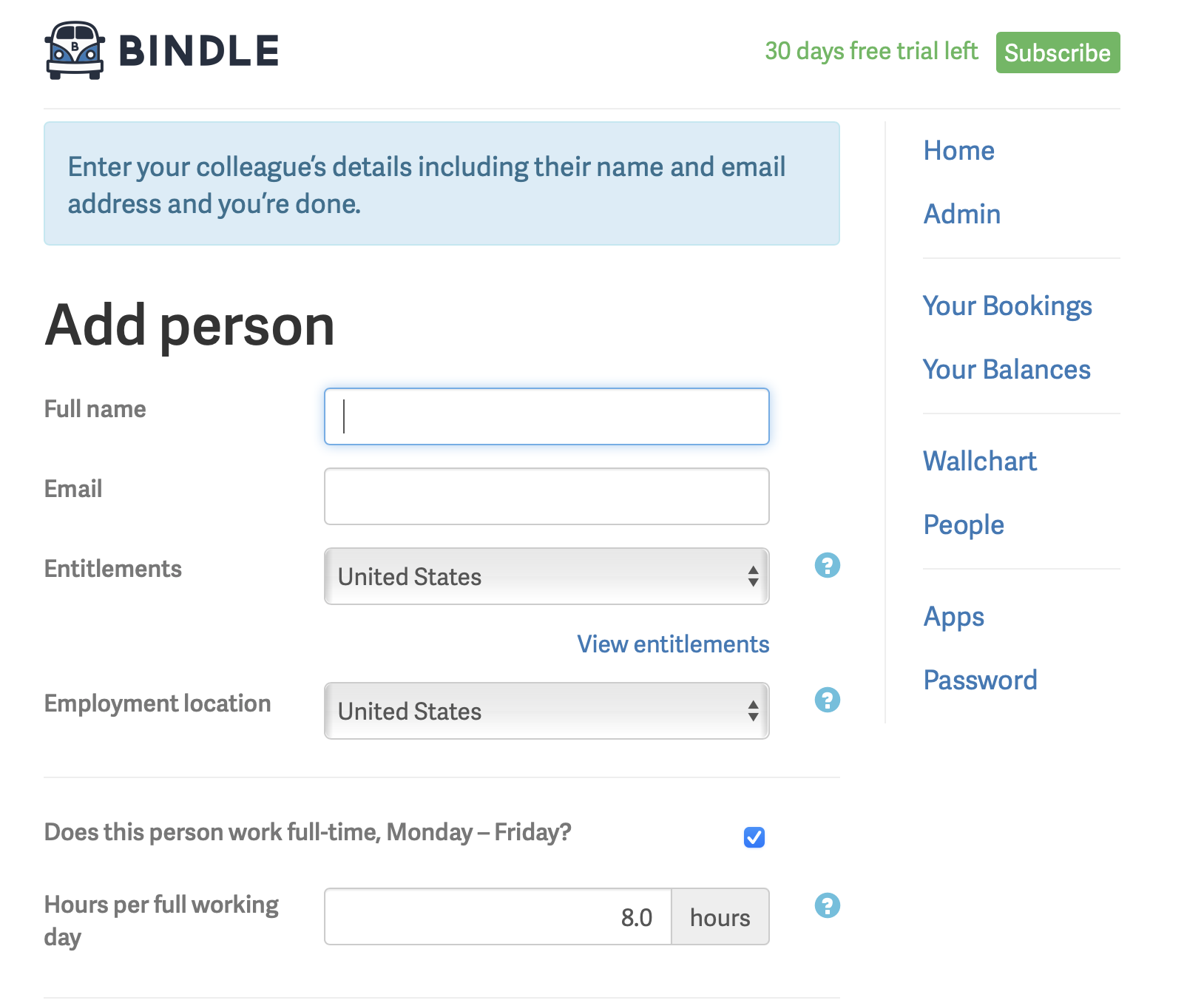
You’ll need to put in the usual personal information about the employee here, including name and email address.
If you’ve already set up your standard rules in Bindle for new employees, that’s it, all done!
2. Customize the Employee’s PTO Entitlements (Optional)
If this employee has special requirements (or you want to be extra sure you’ve set everything up correctly, here’s what the other fields are asking:
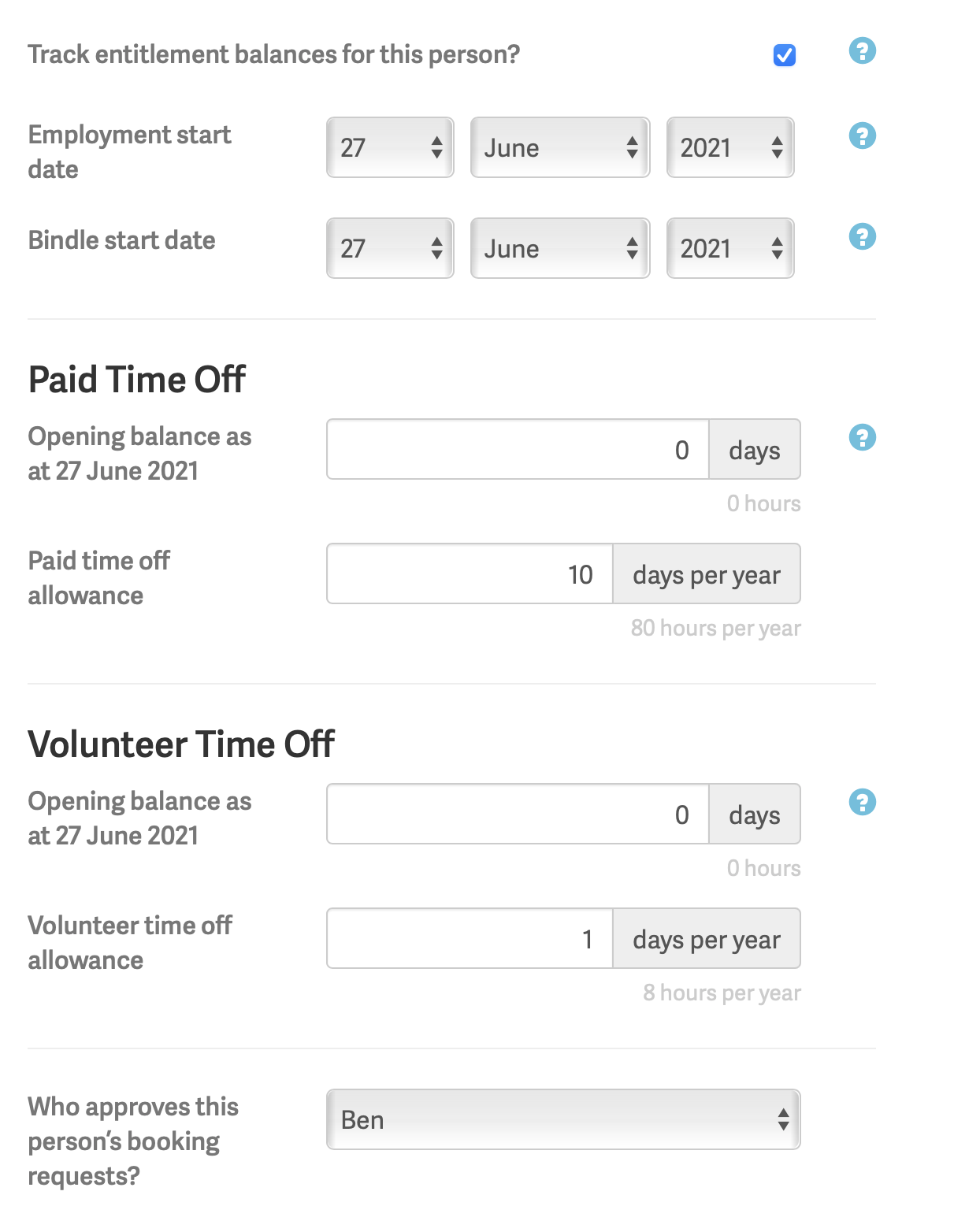
-
If your new employee works a normal 9-5, Monday to Friday schedule (or thereabouts) you can leave the next section as is. In most cases, the exact hours worked won’t really affect the employee’s PTO and vacation accrual - it’s more for display purposes within Bindle. However, if your employee works different days, you can modify this by deselecting the Monday-Friday checkbox and manually entering in the employee’s work schedule.
-
Track entitlement balances is generally only switched off if you’ve got someone who doesn’t need their paid time off balances tracked but still wants to add their time off to Bindle, or who simply needs to get into Bindle to approve other people’s PTO.
-
Employment Start Date is self-explanatory, but Bindle Start Date sets the day the employee starts accruing PTO and Vacation days (and starts using Bindle). These two dates will usually match. The opening balances you enter for all time off should be accurate as at the Bindle Start Date. People cannot request time off in Bindle before their Bindle Start Date.
-
You will see opening balances for all types of leave you have setup that require a balance. For example, for the default US PTO entitlements, you will have Paid Time Off and Volunteer Time Off. You can modify the starting values for these types of leave plus the accrual rate. Things like Jury Duty or Parental Leave are still available, but they are usually provided as needed rather than as a set balance, so they aren’t included in this initial list.
-
You can set who must approve this employee’s time off. You can set this to approve automatically, or have a line manager or HR consultant approve all time off for the employee.
-
Finally, if you want this employee to be able to be able to add or remove users or booked time off, you can set them as an administrator.
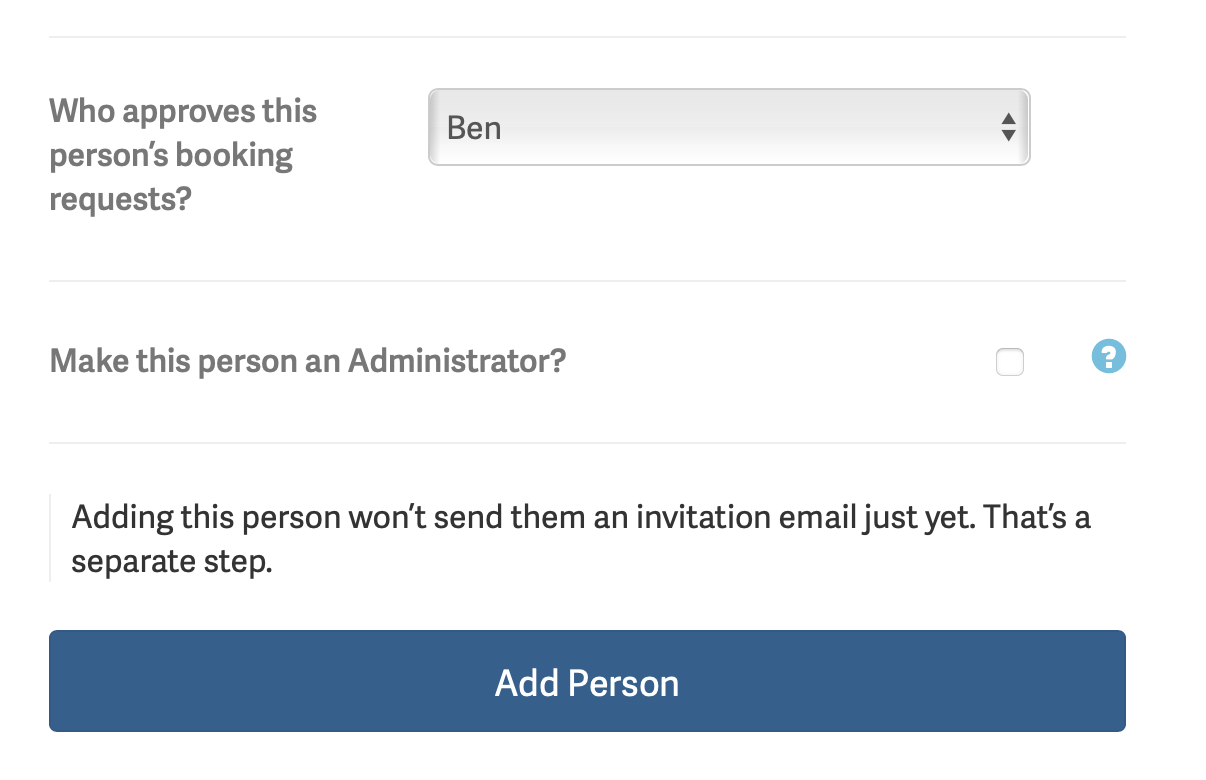
3. Send Welcome Invitation
Once you complete this page, you’ll have the option of emailing the new employee their Bindle invitation. You can edit any of their settings before doing so if necessary.

In general, it’s good to send the invitation close to the new employee’s employment start date (when it’s most relevant for the employee) but you can do this step whenever makes sense for your on-boarding process.
And that’s it!
For more help using Bindle, check out our FAQ or get in touch with any questions.
email for managing staff time off.
No credit card required.